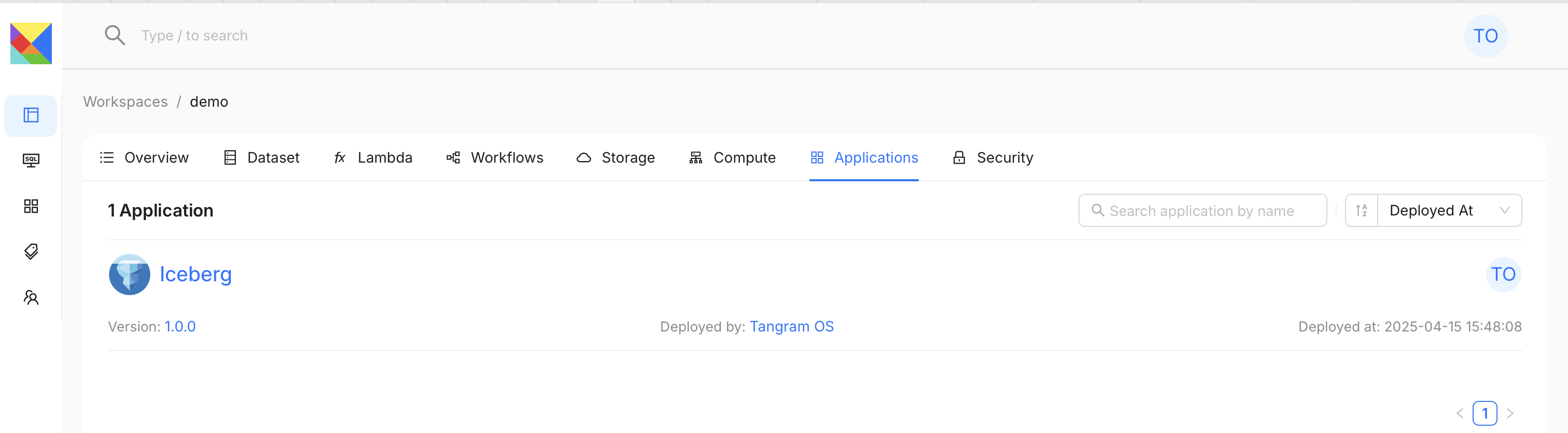Quick Start Locally
⏱️ Time to complete: ~10 minutes
Prerequisites
- Java 11+
- Minikube or any other local k8s environment, you can follow this link to install Minikube.
If Minikube is not already running on your device, you need to start your Minikube instance before deploying Tangram OS locally. You will need the minikube configured with at least 6GiB of memory and more than 4 CPUs(ideally more than 6 CPUs and 8GB memory if you want to test Tangram OS Agent chat and Tangram SQL with a local ClickHouse instance).
minikube start --memory 6144 --cpus 4
Deploying Tangram OS Locally in 3 Steps
Before starting, make sure your Minikube instance is up and running on your device.
1. Download Tangram CLI Jar
- Download Tangram CLI JAR file
- Move it to your preferred directory
2. Start Tangram OS CLI Shell
java -jar ./tangram-cli_2.13-1.0.0-all.jar
3. Start Local Deployment
By executing local start command in the CLI shell, you choose to agree with the following terms and conditions:
Tangram OS may be deployed and used locally only for testing, evaluation purposes. This local deployment is provided as-is, without any warranties, guarantees, or support commitments. Redistribution to third parties or use for any commercial purposes is prohibited.
tangram> local start
or
tangram > local start --with-clickhouse
--with-clickhouse is optional for enabling a deployment of a local ClickHouse instance for testing Tangram SQL multi-engine support.
If Tangram OS instance is deployed successfully you should be able to see:
tangram> local>
Congratulations! 🎉 You've got Tangram OS up and running on your machine:
- The Tangram instance local is registered and ready to be used with Tangram OS CLI.
- A account is created with name tangram and password also set to tangram, can be used to login to Tangram UI.
- A workspace named demo is created, with Iceberg App deployed in the workspace.
- A catalog named iceberg is created to be used in Tangram SQL for querying Iceberg Tables.
If any issue encountered during the setup, you can get help in our Discord help channel.
Running Queries Using Tangram OS SQL Shell
- Connect to Tangram SQL
#This will start Tangram SQL interactive shell to query data using DuckDB
sql-engine connect duckdb
- Set Up Catalog and Database
-- set current catalog to demo
use catalog iceberg;
-- creating an Iceberg database in catalog demo
create database test;
-- set current database to test
use database test;
- Try to create an Iceberg table and write some data for query
-- Create and populate a test table
create table test_table (id int, name string);
insert into test_table values (1, 'test');
select * from test_table;
For more details about Tangram OS CLI, you can check the docs here
Explore Tangram UI
Search created Iceberg Table in Tangram OS search bar
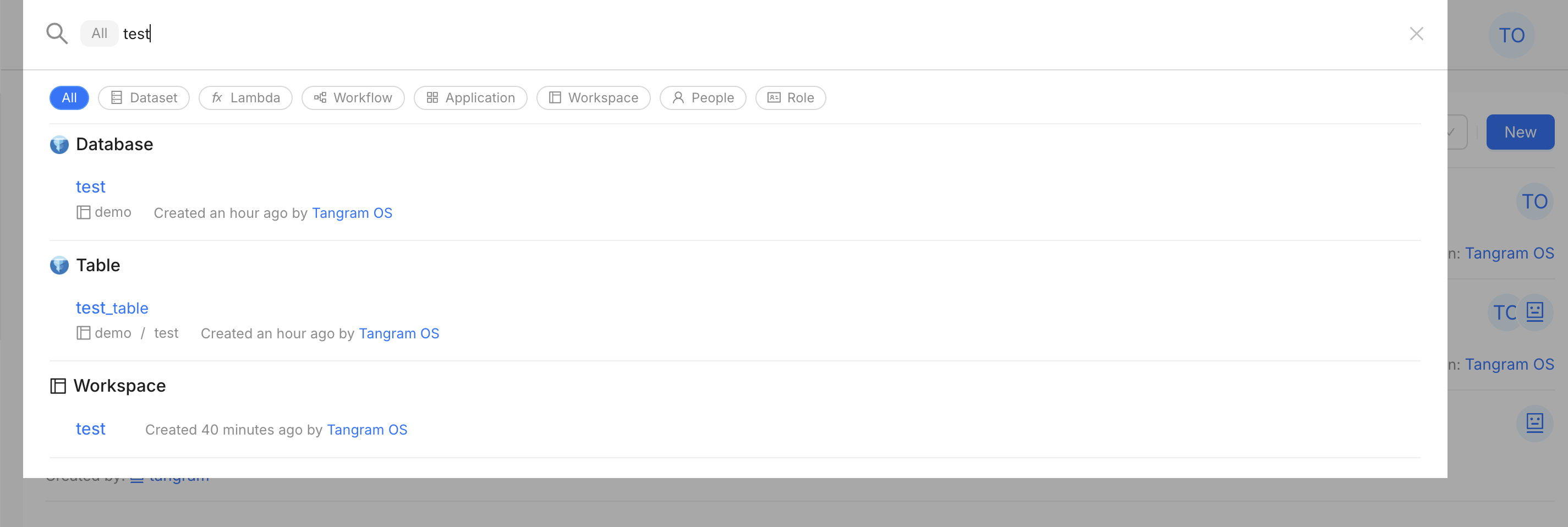
You can also query data using Tangram SQL editor in Tangram OS UI
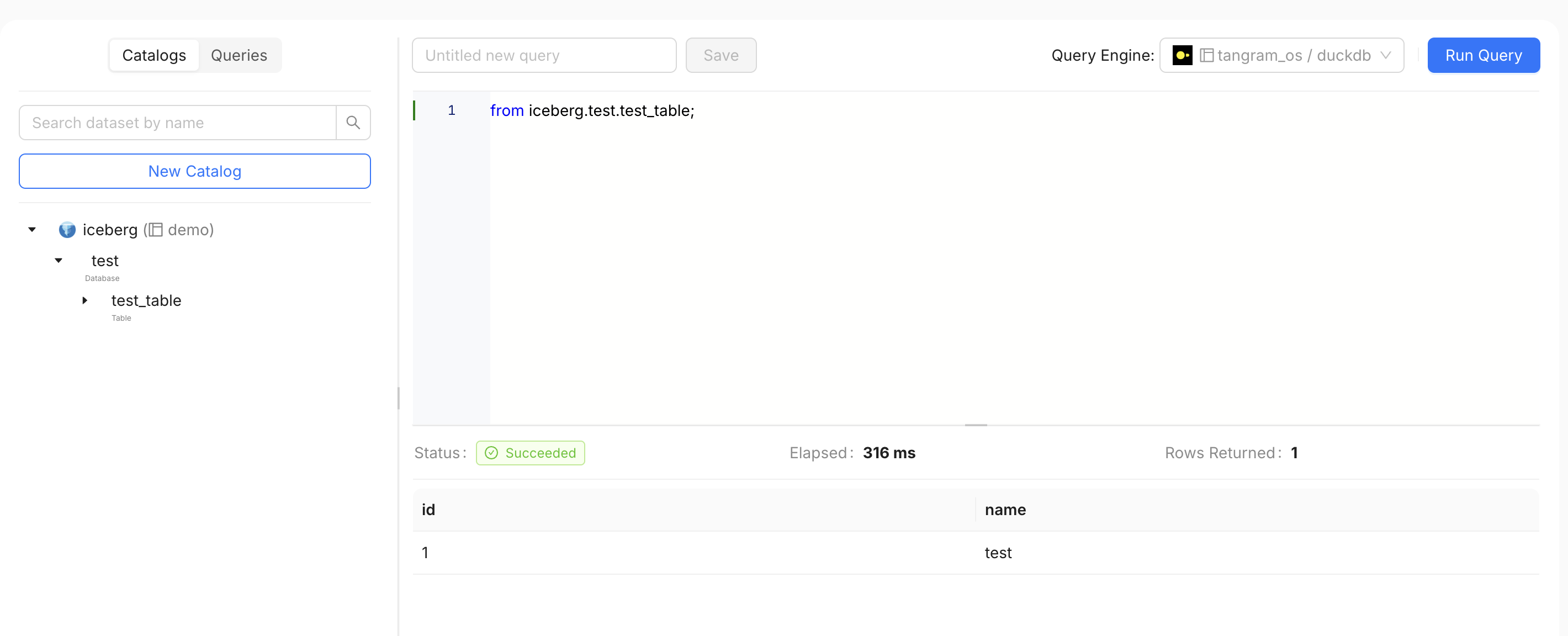
Navigating in the demo workspace, click on the Applications tab you be able to find Iceberg App.